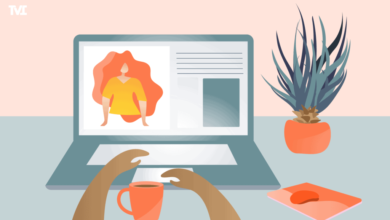Getting Started with Blooket: A Step-by-Step Guide

Blooket is an exciting educational platform that offers a wide range of interactive games to engage students and enhance learning. If you’re new to Blooket and looking to get started, this step-by-step guide will walk you through the process of creating an account, setting up your first game, and inviting students to play.
Step 1: Create an Account
To get started with Blooket, you’ll first need to create an account. Visit the Blooket website and click on the “Sign Up” button. You can sign up using your email address or Google account. Once you’ve created an account, you’ll have access to all of Blooket’s features and games.
Step 2: Explore the Dashboard
After creating your account, take some time to explore the Blooket dashboard. Here, you’ll find options to create new games, view your existing games, and access settings. Familiarize yourself with the layout of the dashboard so you can easily navigate it when creating and managing games.
Step 3: Create a New Game
To create a new game, click on the “Create” button on the dashboard. You’ll be prompted to choose a game format, such as a quiz, flashcards, or word game. Select the format that best suits your lesson objectives.
Step 4: Customize Your Game
Once you’ve selected a game format, you can customize your game to suit your needs. Add questions, answers, and any other content you’d like to include. You can also customize the game settings, such as the duration of the game and the number of players allowed.
Step 5: Save and Publish Your Game
Once you’re satisfied with your game, click on the “Save” button to save your changes. You can then publish your game by clicking on the “Publish” button. Your game will now be available for students to play.
Step 6: Invite Students to Play
To invite students to play your game, share the game code with them. Students can join the game by entering the code on the Blooket website. Once all students have joined, you can start the game and track their progress in real-time.
Step 7: Monitor Student Progress
As students play the game, you can monitor their progress and see how well they’re understanding the material. Blooket provides valuable insights into student performance, allowing you to identify areas where students may be struggling and adjust your teaching accordingly.
Conclusion
Getting started with Blooket is easy. By following these simple steps, you can create engaging educational games that will captivate your students and enhance their learning experience. Whether you’re teaching in a traditional classroom or a remote setting, Blooket is a valuable tool that can help you create dynamic and interactive lessons.
For an amazing experience with 76 unblocked games just check this out!